Receive an incoming SMS Message
Note:
Before you can get started, you need the following already set up:
- Set all SMS API configuration settings.
- The latest version of .Net Core with Long Term Support and a familiarity with how to create a new MVC app.
- ngrok. You'll use ngrok to open a tunnel to your local server.
Learn how to handle incoming SMS messages in a .Net Core MVC application with the Sinch SMS API.
Set up your .Net Core application
- Create a new folder where you want your app project. Then, open a terminal or command prompt to that location.
- Create a new .Net Core MVC app with the following command:
dotnet new mvc - Add the
Newtonsoft.Jsonnuget package:dotnet add package Newtonsoft.Json
Modify your application
The controller does the work of handling the SMS. It receives the incoming SMS from Sinch's servers and performs an action in response. In this tutorial, it simply replies to your incoming message, but you can add any business logic you want. The controller uses two other classes,InboundSMS for the incoming message and SMS which contains the function to send an SMS.- In the Controllers folder of your project, create a new file named
InboundController.cs. - Populate that file with the "Handle receiving an SMS message" code found on this page.
- Replace the following values for these parameters with your values:
Parameter Your value YOUR_servicePlanIdThe API token found on your Sinch dashboard. YOUR_API_tokenThe service plan ID found on your Sinch dashboard. Click Showto reveal your API token.Double check that the region is correct on your base URL. Learn more about regional options here.
- Save the file.
Build your project
Before executing your code, you must first compile your application. Execute the following command:
dotnet buildStart your web server and set up a tunnel
- Start the server by executing the following command:
dotnet runBy default, your web server is started on port 5001.
- Open a tunnel to the server you just set up. We are using ngrok for this. If you don't have ngrok installed already, install it with the following command:
npm install ngrok -g - Open a terminal or command prompt and enter:
ngrok http https://localhost:5001You will see a screen like the following.
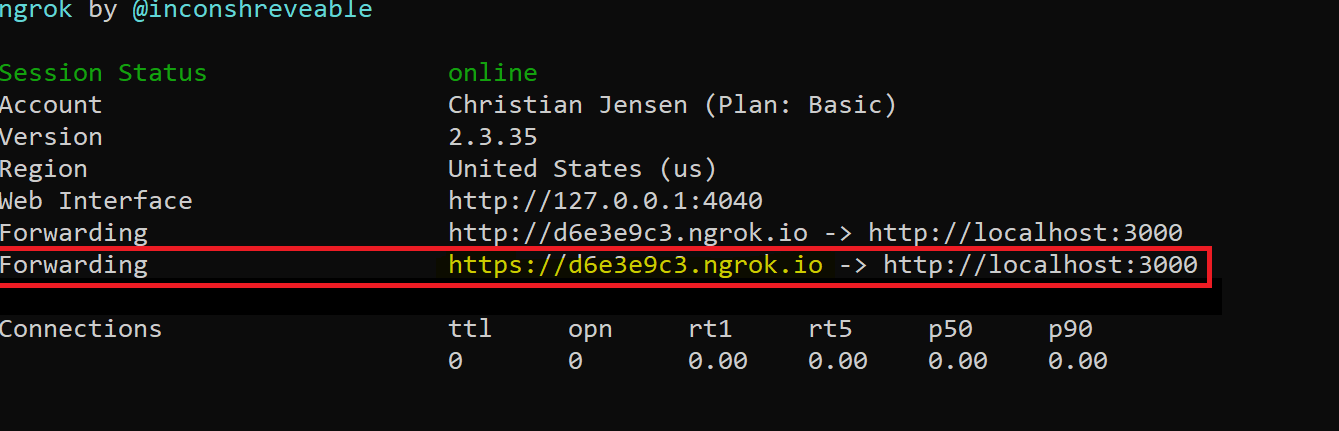
- On the highlighed "Forwarding" line, copy the address ending in
.ngrok.ioand add/Inbound/ReplyToInboundto the end of it.
Configure your Callback URL
- To configure a callback URL for your Sinch account, login to your dashboard.
- Click on the service plan ID link and edit the Callback URL field with the ngrok.io domain URL from the previous step.
Send your SMS message
Now send an SMS message to your Sinch number from your mobile phone and you will get an automatic reply.
Next steps
The code you used in theInbound.cs file sends a POST request to the Sinch API /batches endpoint to send the SMS message.- Explore the API specification to test more endpoints.
Additional resources
- Click here to read more about the batches endpoint.