Onboarding as a WhatsApp ASP
As an ASP, you can provide WhatsApp functionality to your customers through the WhatsApp channel of the Conversation API.
This document provides a general guide to onboard to Sinch's services as a WhatsApp ASP. Throughout the guide, we provide instructions for, summaries of, and references to several complex processes. Some of these processes must be completed using Meta's tools, and we reference Meta's documentation in several places throughout this guide and the linked articles. Although these processes are complex, they only need to be completed once in order to onboard as an ASP.
Note:
If you are interested in a quick process that demonstrates the functionality of the Conversation API (which provides support for the WhatsApp channel), see our Conversation API Getting Started guides.
In order to onboard as a WhatsApp ASP at Sinch, you must:
Note:
Throughout this guide, we assume you are a new Sinch customer. If you are an existing customer that already has access to the Conversation API, you may begin with Becoming a Tech Provider.
Setting up your account
To set up your Sinch account as an ASP, you must:
Creating your account
In order to onboard as an ASP, you must first have a Sinch account. To create your free Sinch account:
- Visit the Sinch Customer Dashboard signup page.
- Populate the form with your information (including an email address and phone number) and desired account credentials.
- Verify your email address (using a link sent to your inbox) and phone number (using the code sent to the phone number you provided in the previous step).
- Complete any remaining steps in the signup wizard.
For more detailed information on this process, see the following Community article: How to sign up for your free Sinch account?
Locating your parent Project ID
As an ASP, the Project assigned to your account will serve as a "parent" project, and your customers will create subprojects that are contained within your parent project.
To view your Project ID:
- Visit the Sinch Customer Dashboard.
- Click the projects drop-down list. This is usually in the top left corner of the page.
- Click View all projects. The Projects overview page is displayed
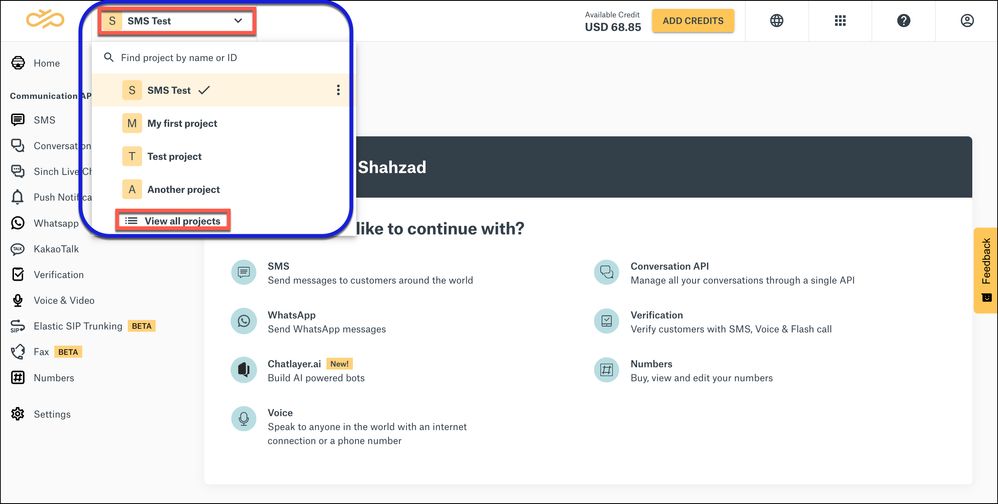
Note:
If you are having trouble accessing the Projects overview page, try logging into the dashboard and visiting this direct link. - Your project, and the corresponding Project ID, are displayed. You may use the copy button to copy the Project ID to the clipboard.
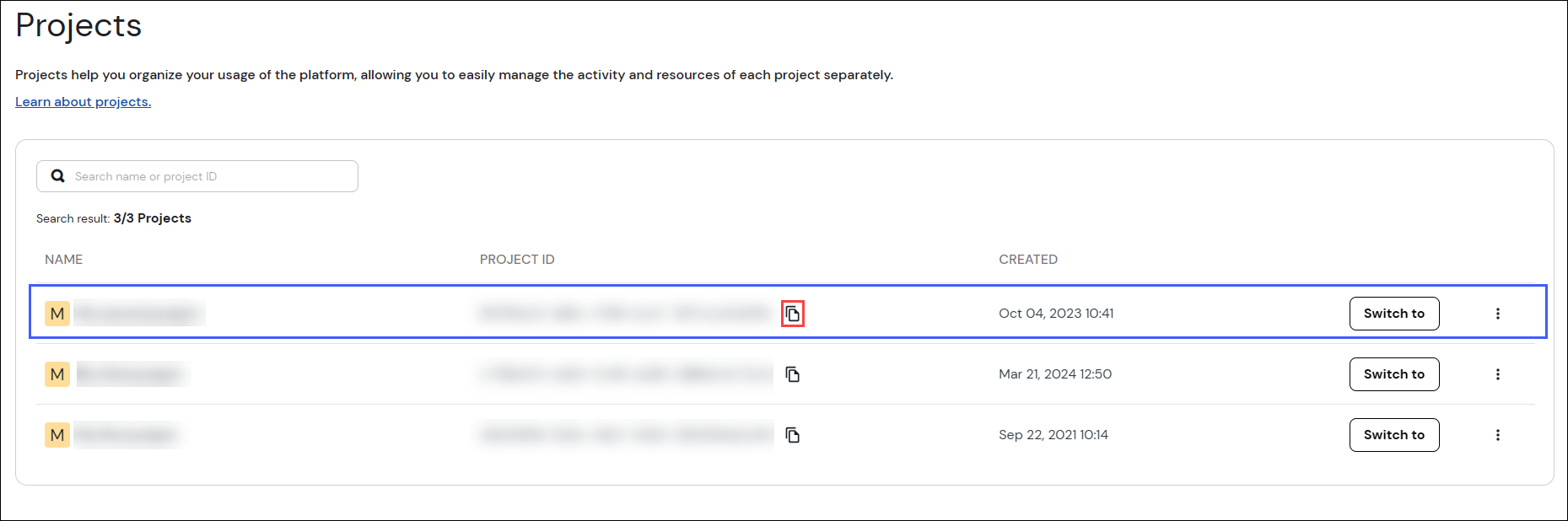
For more detailed information on this process, see the following Community article: What is a project and how to manage projects?
Gaining access to the Conversation API
To provide WhatsApp functionalities to your customers as an ASP, you must have access to the WhatsApp channel of the Conversation API. To begin gaining access to the Conversation API:
- Visit the Sinch Customer Dashboard.
- Select Conversation API from the left menu.
- Click GET ACCESS on the Conversation API Overview page.
- The Terms of Service are displayed. Click AGREE AND CONTINUE.
Note:
If you contracted the WhatsApp service through Sinch's sales team, you may have already gained access to the Conversation API. If so, you have already accepted the Terms of Service, and you do not have to complete the procedure detailed above. Additionally, the option to agree to the Terms of Service is not displayed on the Conversation API tab if you have already accepted the Terms of Service.
After you have completed this process, coordinate with your Sinch account manager to ensure your account has been appropriately set up for WhatsApp usage in Sinch's systems.
Becoming a Tech Provider
Sinch provides its WhatsApp services to ASPs by participating in a partner solution. Meta partner solutions allow the parties of the solution to share WhatsApp assets and services. These partnerships are between Tech Providers (or Tech Partners, which are upgraded Tech Providers) and Solution Partners (previously referred to as Business Solution Partners).
You must become a Tech Provider and add Sinch as a Solution Partner. Then, you must complete the partner configuration steps in the Sinch Customer Dashboard. To do so, follow the steps described in this guide: How does a Sinch ASP customer become a Tech Provider?Onboarding your customers
In order to allow your customers to send WhatsApp messages using the Conversation API, you must allow them to onboard to Sinch's WhatsApp service. You will then create a corresponding Conversation API app for your customer. Both tasks can be accomplished using the Sinch Build Dashboard.
The easiest and fastest method to onboard your customers is to use the embedded signup process within the Sinch Build Dashboard.
This process involves the creation of a project for your customer. You will then temporarily invite your customer to their specific project, granting them access to the Sinch Build Dashboard. Then, your customer will provide business details by completing the embedded signup process. Finally, you (the ASP) will remove your customer's access to the project and create a Conversation API app with the WhatsApp channel configured to use the Sender ID created during the embedded signup process.
Follow the steps described in this guide: As an ASP, how do I onboard customers to Sinch's WhatsApp service using the Sinch Build Dashboard?Next steps
After you have successfully onboarded, you can review our Conversation API reference to familiarize yourself with how to send and receive messages, manage conversations, and more.